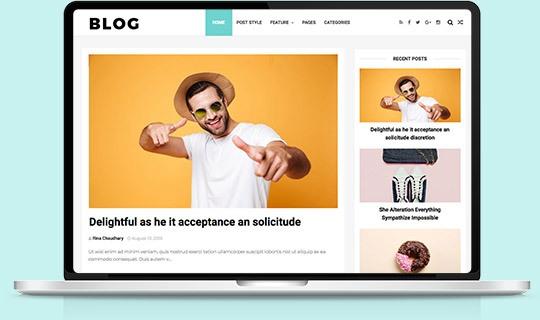Are you tired of missing important notifications or feeling like your Instagram account is somewhat disconnected from your daily life? It might be time for a change! Updating your Instagram email can seem like a daunting task, but fear not, because we’re here to break it down for you, step by step. Imagine your Instagram account is like your favorite café; it’s important that the door stays open to your favorite brew of interactions, updates, and connections. By changing your email, you’re not just switching addresses; you’re ensuring that you never miss out on the latest buzz or new features Instagram has to offer. So, grab your favorite drink, sit back, and let’s dive into this easy guide that will have your account spruced up in no time!
Understanding the Importance of Keeping Your Instagram Email Updated
Keeping your Instagram email updated is crucial for a seamless experience on the platform. Think about it: your email address is the gateway for crucial communications. Whether you’re receiving a password reset link or updating your profile, having the correct email ensures you’re always in the loop. **Imagine** missing out on an important update simply because an old email address was still linked to your account! It’s like trying to catch a bus but standing at the wrong stop; you’ll just end up waiting without knowing where you should be.
Moreover, an updated email is your shield against unauthorized access. With increasing digital security threats, making sure that the email associated with your account is current can help confirm your identity if you ever need to recover your account. **Not only that**, it keeps your profile secure from any prying eyes. By regularly checking and updating your email, you’re not just protecting yourself; you’re embracing responsible social media use. Just like keeping your door locked, a vigilant approach to your email can save you from potential headaches down the line!
Navigating the Instagram App for Email Changes
Changing your email on Instagram is a breeze, and getting the hang of it is as easy as pie. First, open the Instagram app and head to your profile by tapping on your profile picture at the bottom right corner. Once you’re there, look for the **three horizontal lines** in the top right corner. This will bring up the menu where you can find **Settings**—select that. Now, under the Settings menu, tap on **Account** and then **Personal Information**. Here, you’ll see your current email address displayed. Simply tap on that field, delete the old email, and type in the new one that you want to use. Easy, right?
So, what’s next? After you’ve entered the new email, tap **Done** or the checkmark icon, and Instagram will save your changes. Now here’s where it gets a bit important: you’ll need to confirm your new email address to finalize the switch. Instagram will send a verification email to your new inbox. Go check it out! Make sure to click on that confirmation link in the email, and you’re golden! Your fresh new email is now associated with your Instagram account. If you don’t see the email in your inbox, don’t forget to check your spam or junk folder just in case it sneakily landed there.
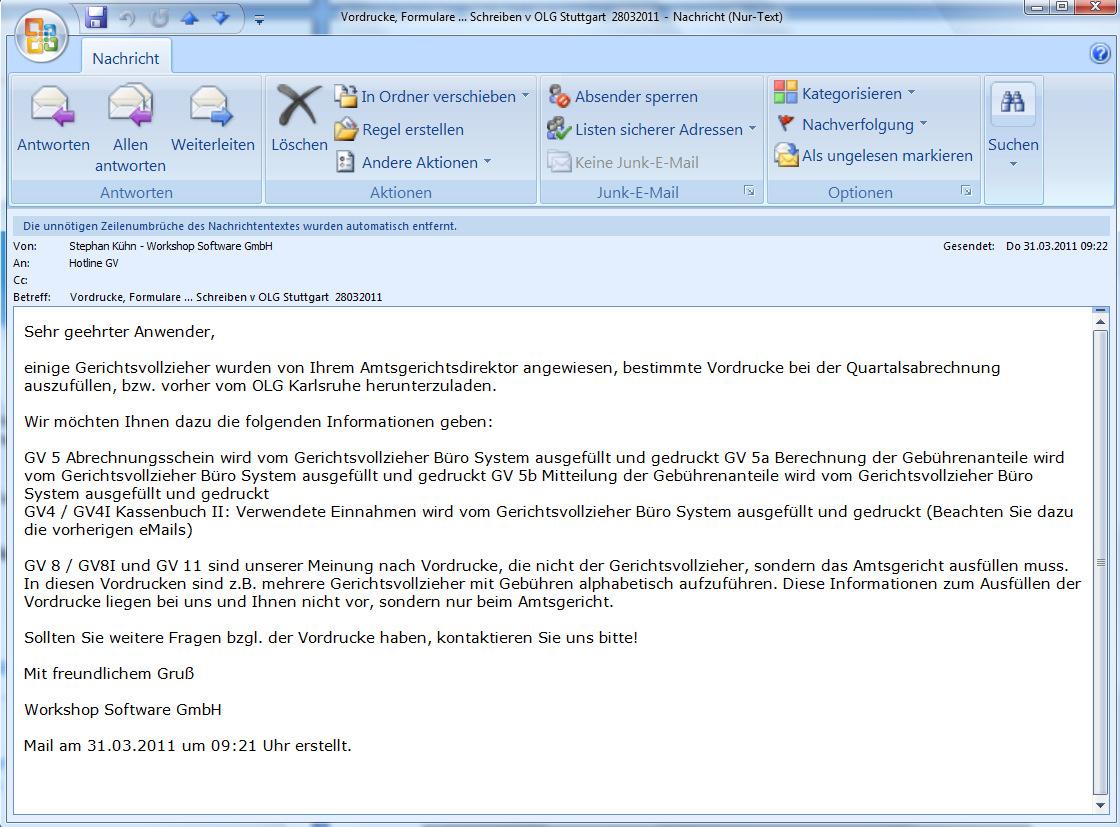
Verifying Your New Email: A Quick and Simple Process
Once you’ve made the switch to your new email address on Instagram, it’s time to ensure that everything is securely linked. Verifying your new email is a crucial step, almost like locking the door after moving into a new house. It confirms that you’re the rightful owner of the email address you just provided. To do this, keep an eye on your inbox because Instagram will shoot you an email with a verification link. Don’t forget to check your spam or promotions folder just in case it gets lost in the mix!
When you find that email, open it and click the **verify link**—it’s usually a big, friendly button that says “Verify Your Email” or something similar. Once you click it, you’ll be redirected to Instagram, and voila! Your email is verified, and you’re all set to start receiving notifications, password resets, and updates. If you don’t see the email within a few minutes, you can always request another one. Just like sending a postcard—sometimes, the post office has a hiccup, and you might need to send another!
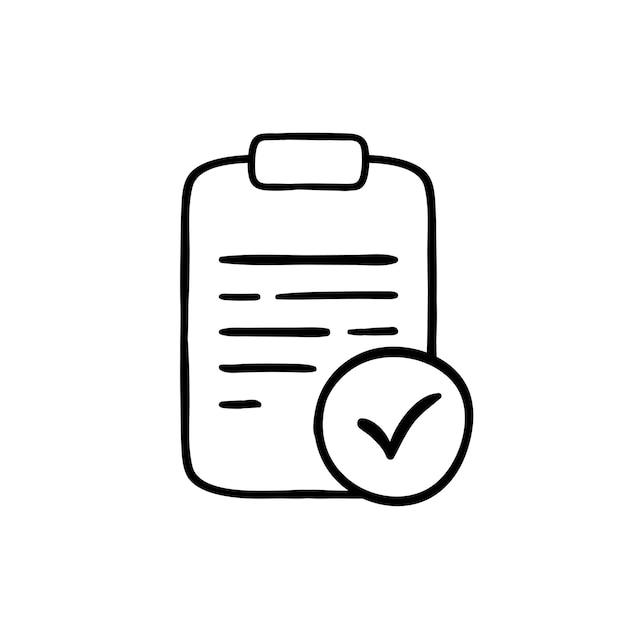
Troubleshooting Common Issues When Changing Your Email
Changing your email on Instagram can sometimes feel like trying to solve a complex puzzle. If you’ve hit a snag during the process, don’t worry—you’re not alone! Here are a few common issues you might encounter and some quick fixes to get you back on track:
- Not Receiving Confirmation Emails: First things first—check your spam or junk folder. Sometimes these important emails get lost in the mix. If you still don’t see it, try resending the verification email.
- Email Already In Use: If Instagram tells you the email is already linked to another account, ensure you’re using a different email. If you suspect this might be your old account, you might need to recover it first.
- Incorrect Password: If Instagram prompts for your password but it seems wrong, try resetting it. A fresh password can refresh your access and clear out any confusion.
Additionally, ensure that your app is updated, as sometimes outdated versions can lead to glitches. Here’s a quick guide to help you troubleshoot:
| Issue | Tip |
|---|---|
| Not receiving emails | Check junk/spam folder |
| Email already in use | Try a different email or recover the old account |
| Password issues | Reset your password if necessary |

To Wrap It Up
And there you have it! Changing your Instagram email is as simple as pie when you break it down step by step. Whether you’re updating your info for security reasons or just looking to tidy up your account, following these straightforward instructions can get you where you need to go without a hitch. Remember, staying connected and secure on social media is key in today’s digital age. So, why not take a few moments to ensure that your email settings are up to date?
If you found this guide helpful, feel free to share it with friends or family who might also benefit! And don’t forget to check back here for more handy tips and tricks to make your social media experience even better. Happy posting, and keep exploring the vibrant world of Instagram!